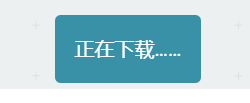介绍
如果大家不是用喵家的Makecode离线版本,而是采用在线版本,你会发现,每次电机下载都会让你选择下载的盘符,而且会弹框,比较麻烦。
其实微软在现有版本已经做了一个配对的功能,只要你配对Microbit或者Nanobit,你就无需每次进行下载选择,程序会直接下载到板子上,而且速度也比较快。
操作方法
打开Makecode编程页面右上角的小齿轮——设备配对
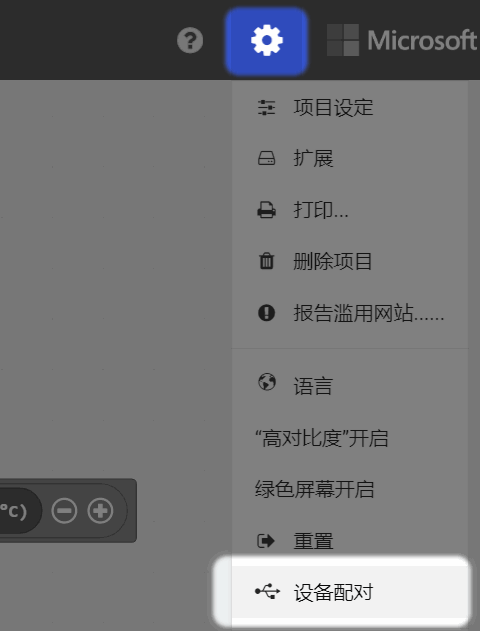
弹框选择——设备配对
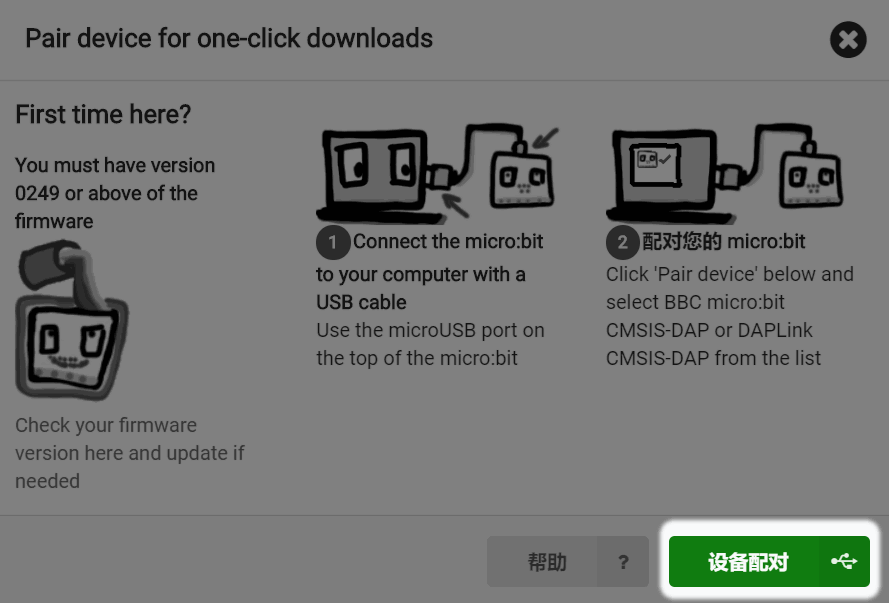
选着连接设备(我这里显示的是Nanobit)——确定
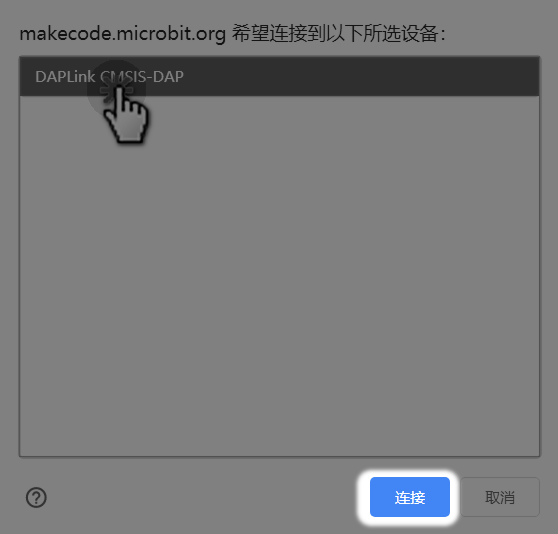
配对连接成功提示
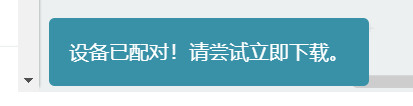
后面只有点击下载按钮后,就不再弹框,只会显示正在下载,一下就下载完成了。